There were lot of rumors about NEET – PG 2012 and these rumors appeared to be true due to no notification of AIPGMEE till end of nov. 2011 but finally Long awaited AIPGMEE ( All India Post Graduate PG Medical entrance examination ) MD / MS / MDS 2012 ONLINE APPLICATION FORM is finally out and it will be available from 1st dec 2011 on AIIMS website.
Exam date is 8th jan 2012
Here is full prospectus
http://www.filefactory.com/file/cf52e5c/n/All_India-pg-2012_Prospectus-Draft_Final.pdf
http://www.mediafire.com/?fnmjy38kb9ptcz0
Admit Cards to be hosted at www.aiimsexams.org by : 28th December, 2011 (Through Net only not by post)
Entrance Examination : 08th January, 2012
Expected date of declaration : 15th February, 2012 of result
Allotment of seat by : 23.02.2012 to 17.03.2012
Last date of admission : 15 days from the date of Personal Appearance or the time as mentioned in the allotment letter of the candidate
3. To upload “CandidatePhotograph.jpg” Click “Browse” Button right to the photograph field. Select the Scanned
“CandidatePhotograph.jpg” file from saved location and click “Open” Button.
4. To upload “CandidateSignature.jpg” Click “Browse” Button right to the signature field. Select the Scanned
“CandidateSignature.jpg” file from saved location and click “Open” Button.
5. Preview of Candidate Photo and Signature must be clearly visible to candidate, if photo/signature image is coming small or not visible in preview on website online then it mean photo/signature is not as per the AIIMS prescribe format and your application will be rejected. So, be careful while uploading your photo and signature.
A sample of quality of acceptable and non acceptable photographs/signatures is given below for the guidance of the applicants.
Exam date is 8th jan 2012
Here is full prospectus
http://www.filefactory.com/file/cf52e5c/n/All_India-pg-2012_Prospectus-Draft_Final.pdf
http://www.mediafire.com/?fnmjy38kb9ptcz0
Here is important dates
Last date for receipt : 21st December, 2011 of applications (5.00 PM)Admit Cards to be hosted at www.aiimsexams.org by : 28th December, 2011 (Through Net only not by post)
Entrance Examination : 08th January, 2012
Expected date of declaration : 15th February, 2012 of result
Allotment of seat by : 23.02.2012 to 17.03.2012
Last date of admission : 15 days from the date of Personal Appearance or the time as mentioned in the allotment letter of the candidate
Here is step wise procedure to fill this application form
Step -1) Create Account by using your existing Email-ID on AIIMS website.
NOTE: Applicants provide Email-ID and password will be their username and password for accessing online application form. So, applicants must remember both of them and note down in his/her diary because if he/she forget them then online application form cannot be accessed.
All the details once submitted cannot be changed later on. So, ensure you have filled up the correct and complete information.
1. The application form must be filled by the applicant.
2. Your < Email-ID > (Email-ID should be already existing, active and should be valid for atleast one year so that AIIMS can communicate with the candidate). Email-ID once filled cannot be changed in future. Ensure Email-ID is correctly filled, failing which no communication will occur and the responsibility lies on the applicant.
3. Write your Password
4. Write Applicant Full Name : Write the Candidate’s full name in BLOCK LETTERS as given in the records of Secondary Education Board/ University.”
5. Write Father’s Name (“Write the Father name in BLOCK LETTERS as given in the records of Secondary
Education Board/ University.”)
6. Write Your Date of Birth (“Select the date of birth as recorded in Secondary School Leaving
Certificate or equivalent examination.”)
7. Select Category: Category once declared in the application cannot be changed later on.
The candidature of such OBC candidates who are covered under the „Creamy Layer‟ will be
considered only under the general category.
8. Select Centre Choice
9. Write your Mobile Number. {SMS (if any )will be send to you on this number}
10. Read declaration, if acceptable, then < select > the declaration
11. Click “Create Account” button
12. Message opens on your screen. Check information is correct. Write down your Email-ID and Password as shown on Pop up message and remember the same for further access in order to complete the other steps of online form and future communication with AIIMS.
13. Click < Submit / Next > button to reach the next Step – 2 (i.e. Challan Webpage).
Step- 2) Do the Payment to SBI Bank and fill payment details to your AIIMS Online Application.
1. Click “Please Click here to get Challan Form” link. A challan form opens.This Challan form has three copies (on single page with perforations)
3. Go to nearby SBI bank branch and tell the Bank staff to enter following details to their computer record while taking your payment against Application-cum-Examination fee.
NOTE: Applicants provide Email-ID and password will be their username and password for accessing online application form. So, applicants must remember both of them and note down in his/her diary because if he/she forget them then online application form cannot be accessed.
All the details once submitted cannot be changed later on. So, ensure you have filled up the correct and complete information.
1. The application form must be filled by the applicant.
2. Your < Email-ID > (Email-ID should be already existing, active and should be valid for atleast one year so that AIIMS can communicate with the candidate). Email-ID once filled cannot be changed in future. Ensure Email-ID is correctly filled, failing which no communication will occur and the responsibility lies on the applicant.
3. Write your Password
4. Write Applicant Full Name : Write the Candidate’s full name in BLOCK LETTERS as given in the records of Secondary Education Board/ University.”
5. Write Father’s Name (“Write the Father name in BLOCK LETTERS as given in the records of Secondary
Education Board/ University.”)
6. Write Your Date of Birth (“Select the date of birth as recorded in Secondary School Leaving
Certificate or equivalent examination.”)
7. Select Category: Category once declared in the application cannot be changed later on.
The candidature of such OBC candidates who are covered under the „Creamy Layer‟ will be
considered only under the general category.
8. Select Centre Choice
9. Write your Mobile Number. {SMS (if any )will be send to you on this number}
10. Read declaration, if acceptable, then < select > the declaration
11. Click “Create Account” button
12. Message opens on your screen. Check information is correct. Write down your Email-ID and Password as shown on Pop up message and remember the same for further access in order to complete the other steps of online form and future communication with AIIMS.
13. Click < Submit / Next > button to reach the next Step – 2 (i.e. Challan Webpage).
Step- 2) Do the Payment to SBI Bank and fill payment details to your AIIMS Online Application.
I) How to make payment
1. Click “Please Click here to get Challan Form” link. A challan form opens.This Challan form has three copies (on single page with perforations)
- Bank Copy – One for Bank
- Student Copy-Second copy must be retained by the candidate.
- AIIMS Copy – Third copy should be brought along with Admit card which is to be handed over to invigilator in the class room during attendance, failing which you will not be allowed to appear in the Entrance Examination.
3. Go to nearby SBI bank branch and tell the Bank staff to enter following details to their computer record while taking your payment against Application-cum-Examination fee.
- Challan Number(Mentioned on Challan Form), and
- Applicant Name (Mentioned on Challan Form)
4. Bank staff will write Unique Transaction Number/Journal Number,BRANCH CODE and DEPOSIT DATE on all the three copies of Challan Form. Ensure that information must be written by bank staff on all the three Challan copies.
5. Banker retains Bank Copy of Challan Form and Give Student and AIIMS copy of Challan Form.
6. Come back to website www.aiimsexams.org and as you have already create a Account with AIIMS ( no need to create account again ) .So, Click on Green button with Key symbol to “Login” with Email-ID and password to your online application (do not fill new registration details). It will directly go to payment page.
7. Fill the webpage fields of
a. Unique Transaction Number/Journal Number ,
b. BRANCH CODE and
c. Deposit Date written by Bank Staff on Challan Form Copies.
NOTE: Applicant must write these details carefully and correctly.
8. Click “Next/Submit” button on Challan Form webpage. You are shown with “Application Form” webpage. Click “Next/Submit” button only when you have completed all fields correctly on this page as details once entered cannot be changed later on.
9. Internet Browser open “Online Application Form Webpage”, Follow Step 3.
NOTE: Bring Challan Form-AIIMS copy alongwith Admit Card without which you will not be allowed to appear in the Entrance Examination.
Step- 3) Fill Application form completely and submit the application. (Instruction for filling the form available with each field of Application form and also in detail in prospectus.)
1. Applicant can edit the Application details only before submitting application. Once “Submit” Button is clicked by Applicant, he/she will not able to edit the details. So, Click “Submit” button only when you have completed all your Online Application Form details correctly and completely (because after that no edit/alteration is allowed).
2. Use “Save As Draft” button to save your incomplete Online Application Form details. So, there is no need to type details again and again.
3. Use your Email-Id (as username) and password for accessing Incomplete Online Application form.
4. When you have completed all fields of Online Application Form click “Next” button.
5. Page to verify Applicant “Application Form details” come up, verifies your entered Application Form details then accept declaration and click “Submit” Button (Use “Back” button on webpage if any changes required).Application details once submitted cannot be changed. So, click submit button only when you have completed your application details in all respect correctly.
6. After clicking “Submit” Button webpage to upload passport photograph and signature appeared.
7. Internet Browser open “Upload Photo and Signature Webpage”, Follow Step 4.
Step -4) Upload Passport size Photograph and Signature
NOTE: You must upload photograph and signature to correct specified fields. Do not make any mistake in uploading
candidate signature and photograph. Photo/Sign should be in “.jpg “ format.
1. Candidate must have softcopy/digital of passport size photograph “CandidatePhotograph.jpg” provided by photographer as per the “ AIIMS instruction for Photograph” (provided in prospectus).Keep size of photograph minimum as maximum size limit is 100 KB.
2. Put candidate signature in an area of 2” X 1” on paper with a black ball point pen. Scan that paper. Cut Signature area of 2” X 1” and Save it as CandidateSignature.jpg”. Keep size of Signature minimum as maximum size limit is 100 KB.
NOTE: MUST NOT UPLOAD signature in A4 size format/complete paper as this later on result in difficulty in getting their admit cards.
5. Banker retains Bank Copy of Challan Form and Give Student and AIIMS copy of Challan Form.
II) How to fill payment details
6. Come back to website www.aiimsexams.org and as you have already create a Account with AIIMS ( no need to create account again ) .So, Click on Green button with Key symbol to “Login” with Email-ID and password to your online application (do not fill new registration details). It will directly go to payment page.
7. Fill the webpage fields of
a. Unique Transaction Number/Journal Number ,
b. BRANCH CODE and
c. Deposit Date written by Bank Staff on Challan Form Copies.
NOTE: Applicant must write these details carefully and correctly.
8. Click “Next/Submit” button on Challan Form webpage. You are shown with “Application Form” webpage. Click “Next/Submit” button only when you have completed all fields correctly on this page as details once entered cannot be changed later on.
9. Internet Browser open “Online Application Form Webpage”, Follow Step 3.
NOTE: Bring Challan Form-AIIMS copy alongwith Admit Card without which you will not be allowed to appear in the Entrance Examination.
Step- 3) Fill Application form completely and submit the application. (Instruction for filling the form available with each field of Application form and also in detail in prospectus.)
1. Applicant can edit the Application details only before submitting application. Once “Submit” Button is clicked by Applicant, he/she will not able to edit the details. So, Click “Submit” button only when you have completed all your Online Application Form details correctly and completely (because after that no edit/alteration is allowed).
2. Use “Save As Draft” button to save your incomplete Online Application Form details. So, there is no need to type details again and again.
3. Use your Email-Id (as username) and password for accessing Incomplete Online Application form.
4. When you have completed all fields of Online Application Form click “Next” button.
5. Page to verify Applicant “Application Form details” come up, verifies your entered Application Form details then accept declaration and click “Submit” Button (Use “Back” button on webpage if any changes required).Application details once submitted cannot be changed. So, click submit button only when you have completed your application details in all respect correctly.
6. After clicking “Submit” Button webpage to upload passport photograph and signature appeared.
7. Internet Browser open “Upload Photo and Signature Webpage”, Follow Step 4.
Step -4) Upload Passport size Photograph and Signature
NOTE: You must upload photograph and signature to correct specified fields. Do not make any mistake in uploading
candidate signature and photograph. Photo/Sign should be in “.jpg “ format.
1. Candidate must have softcopy/digital of passport size photograph “CandidatePhotograph.jpg” provided by photographer as per the “ AIIMS instruction for Photograph” (provided in prospectus).Keep size of photograph minimum as maximum size limit is 100 KB.
2. Put candidate signature in an area of 2” X 1” on paper with a black ball point pen. Scan that paper. Cut Signature area of 2” X 1” and Save it as CandidateSignature.jpg”. Keep size of Signature minimum as maximum size limit is 100 KB.
NOTE: MUST NOT UPLOAD signature in A4 size format/complete paper as this later on result in difficulty in getting their admit cards.
3. To upload “CandidatePhotograph.jpg” Click “Browse” Button right to the photograph field. Select the Scanned
“CandidatePhotograph.jpg” file from saved location and click “Open” Button.
4. To upload “CandidateSignature.jpg” Click “Browse” Button right to the signature field. Select the Scanned
“CandidateSignature.jpg” file from saved location and click “Open” Button.
5. Preview of Candidate Photo and Signature must be clearly visible to candidate, if photo/signature image is coming small or not visible in preview on website online then it mean photo/signature is not as per the AIIMS prescribe format and your application will be rejected. So, be careful while uploading your photo and signature.
A sample of quality of acceptable and non acceptable photographs/signatures is given below for the guidance of the applicants.

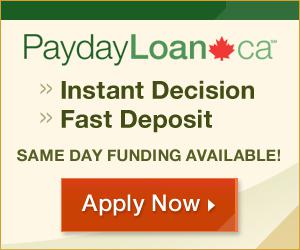

0 comments:
Post a Comment